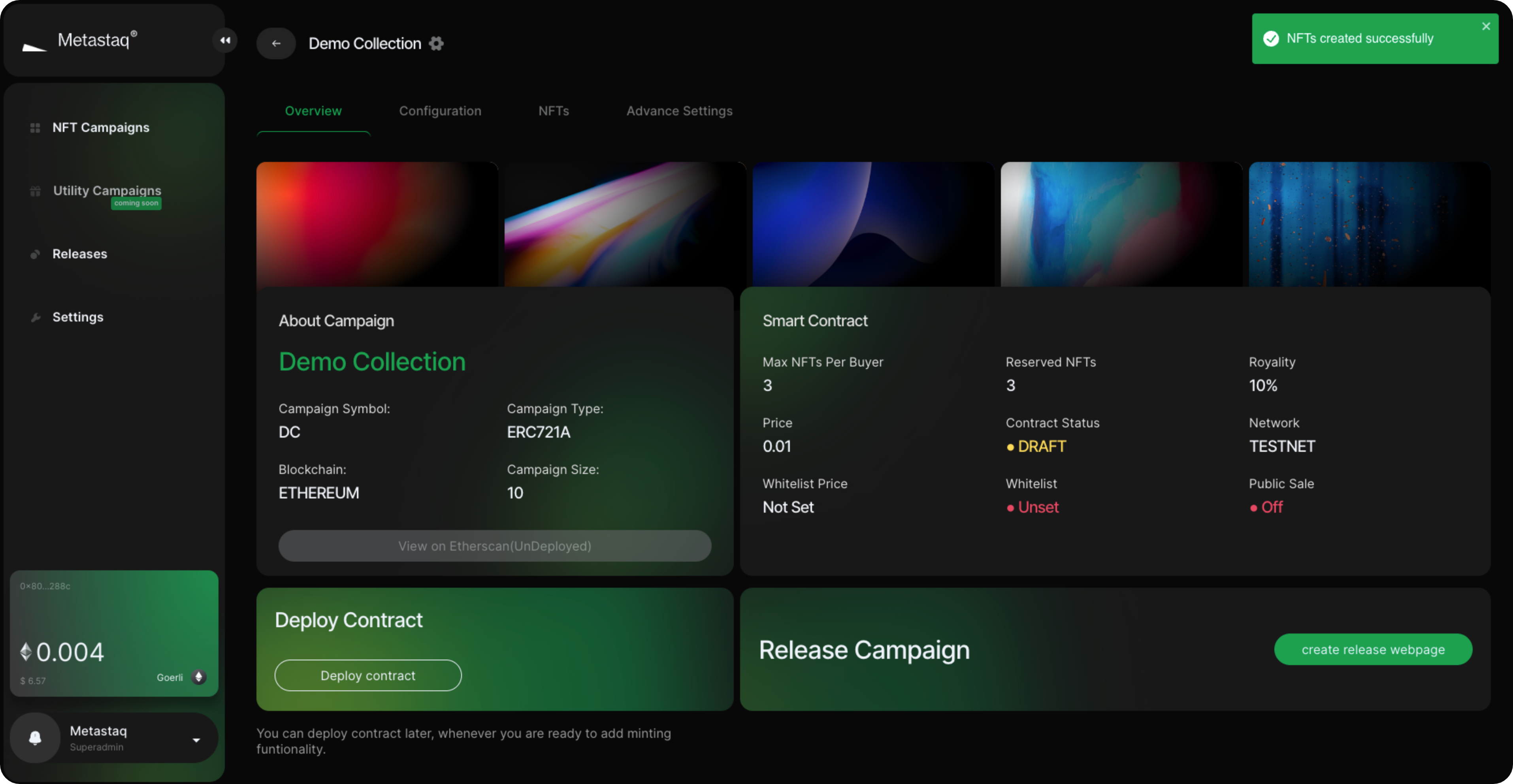Upload your NFTs
Uploading your NFTs, whether a 1-of-1 or thousands is easy with Metastaq. Below, we outline two approaches you can take to add your assets.
Manual Upload
You can upload your NFTs and their traits in one of two ways, Manual Upload and Folder Upload.
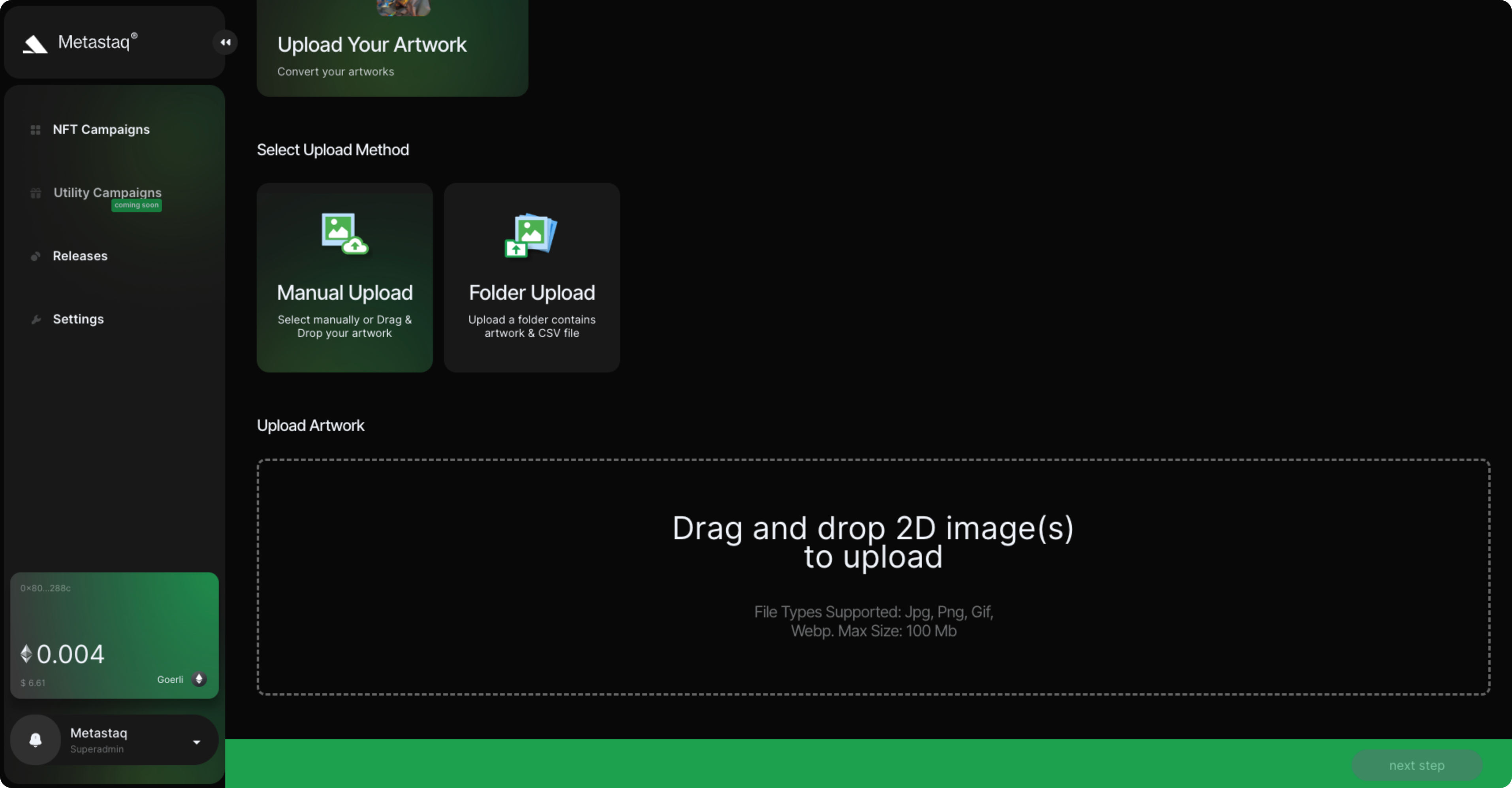
For Manual Upload, select the Manual Upload option, then click on the upload area and select NFT(s) you would like to upload.
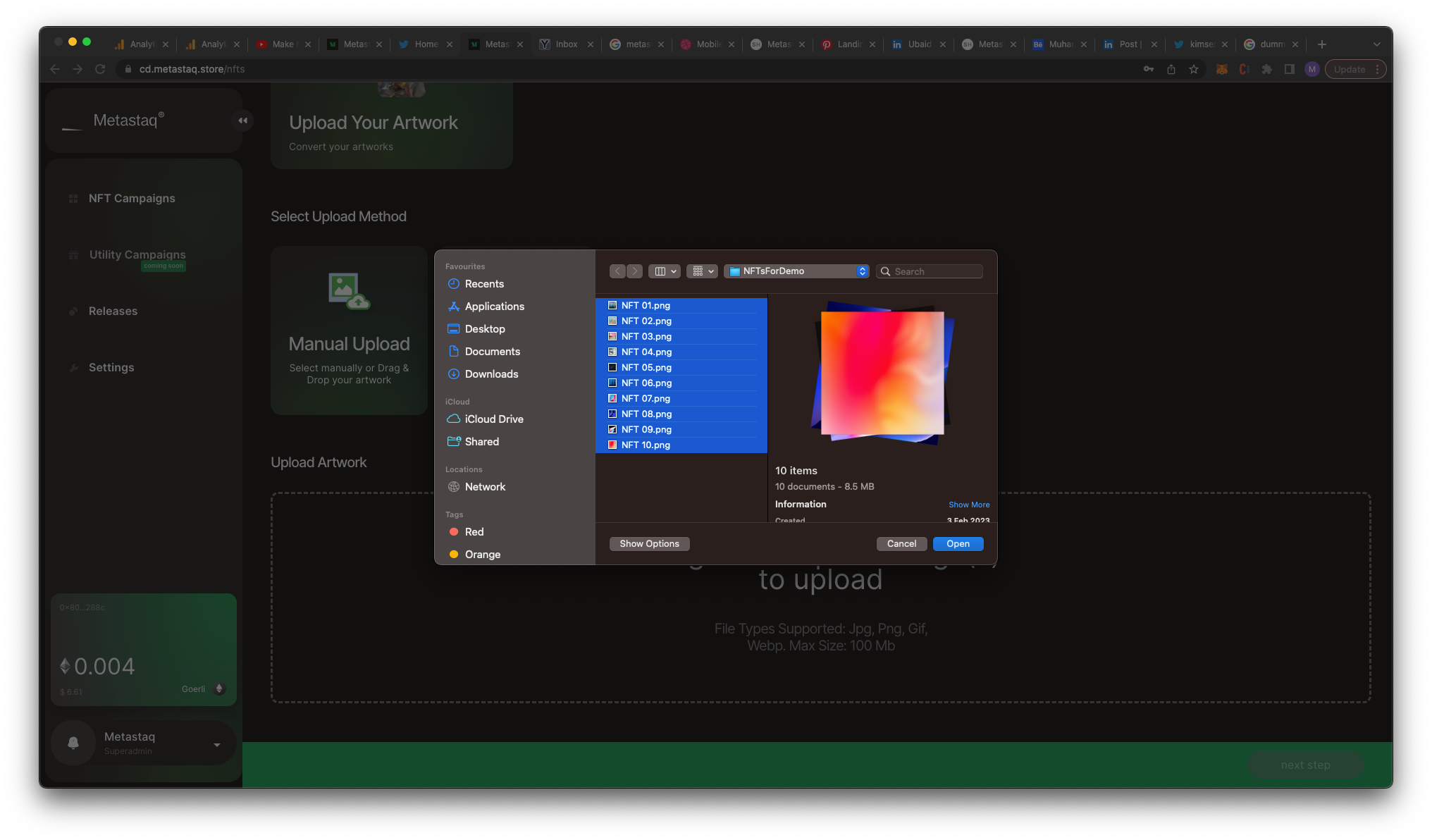
Wait for the upload to complete and then click on Next Step.
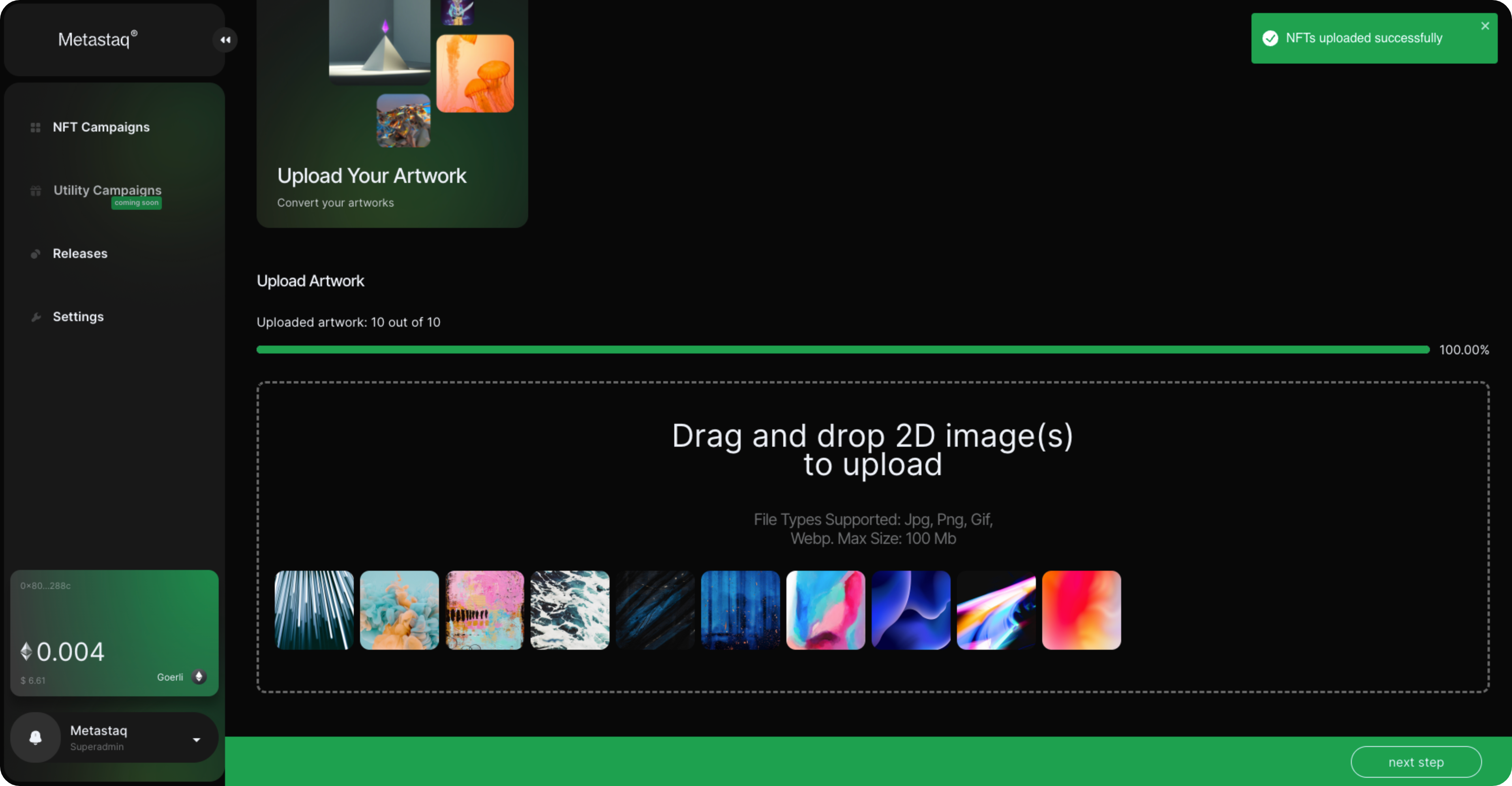
You will be shown each individual NFT available for edit. You can add important data into each NFT such as their traits by clicking the Add Property button.
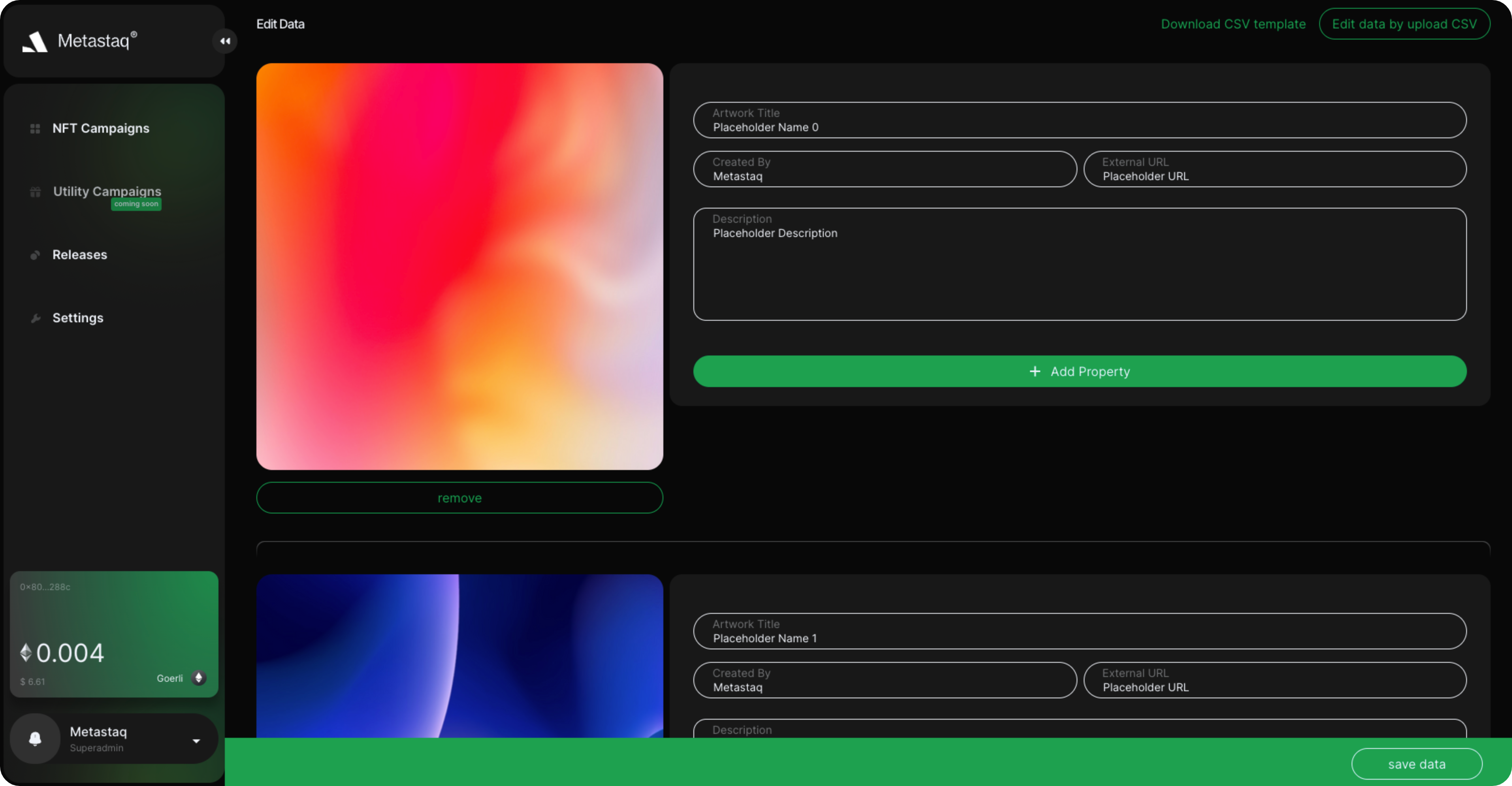
upload metadata via csv
You can also fast-track this process by uploading a CSV with the Data. For adding traits with a CSV, click on upload metadata via CSV button and upload the CSV file in a specified format.
You can download the template by clicking on this link.
The rules are defined below:
NFTs’ names must start from 1 to n e.g “1.png”, “2.png”, …, “n.png”.
CSV must contain the following columns, remaining columns contain NFT’s traits (optional).
- Name
- External Url
- Description
Once you've edited your Metadata, either manually or via CSV upload, NFTs traits will show in the following way. You can verify your data and then click Save Data to save your progress.
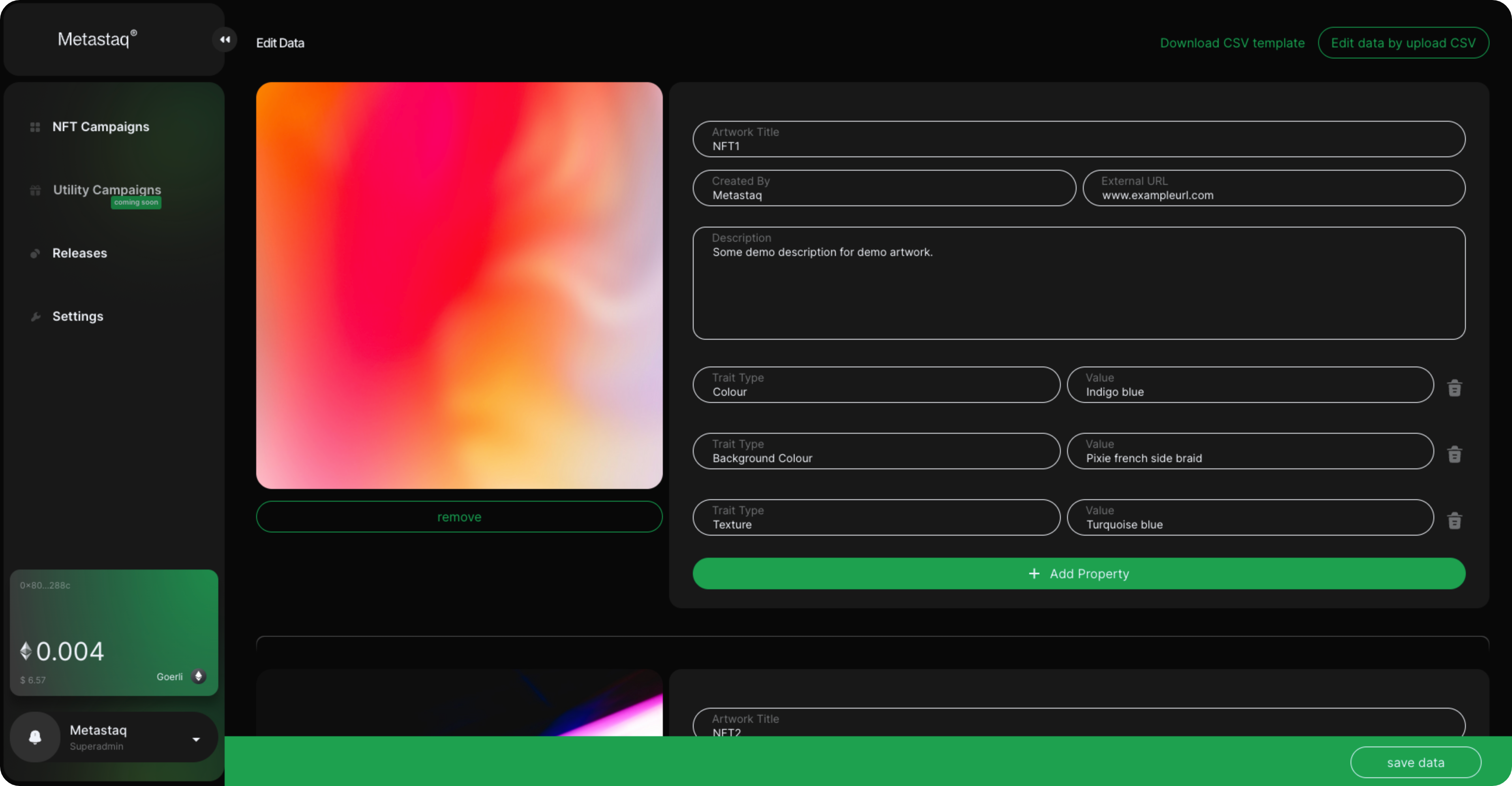
You can also edit the data at a later time by clicking on the NFTs tab.
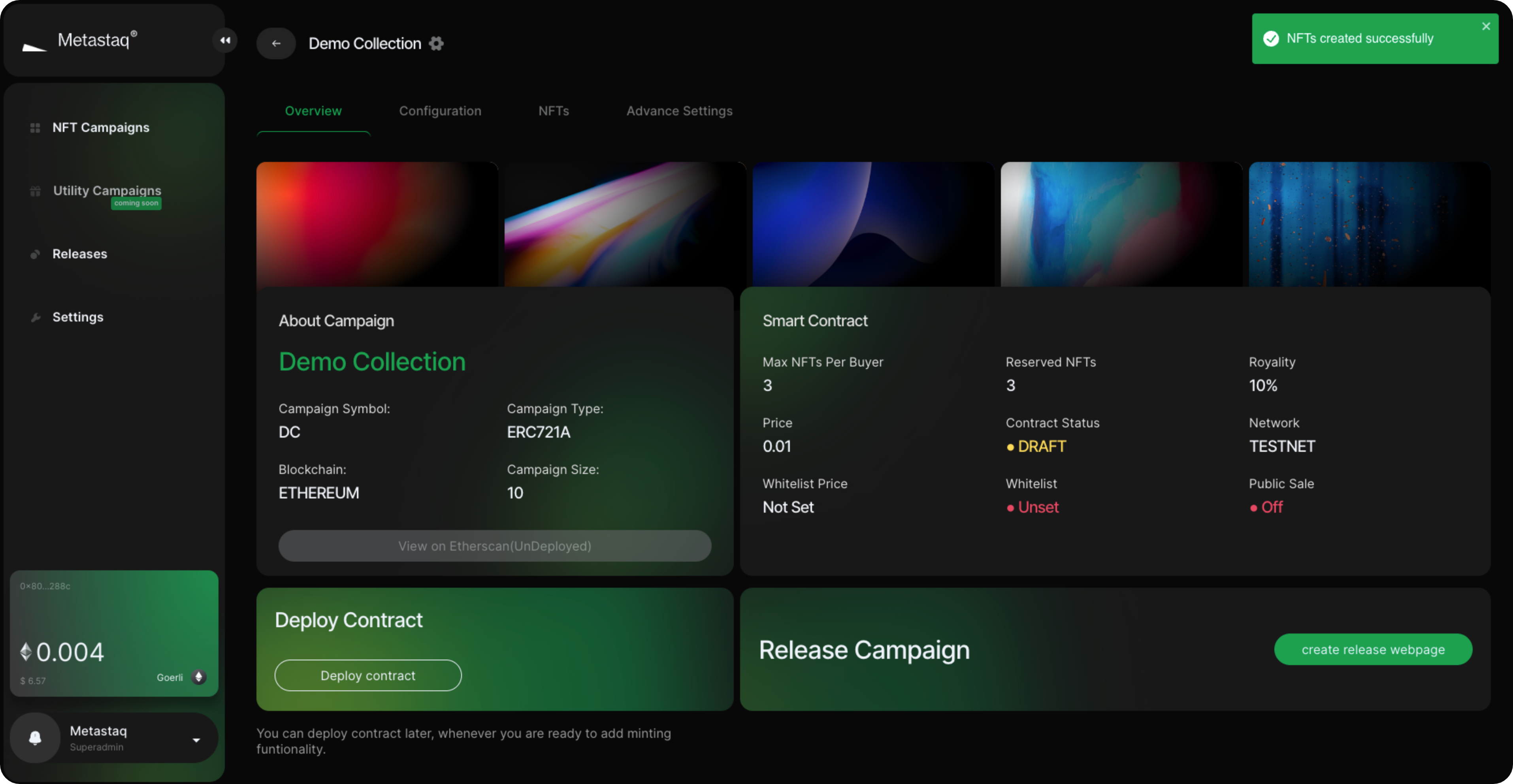
Folder Upload
- With folder upload, you can upload NFTs and their traits in one go by putting images and the corrosponding features CSV in one folder. Click on the Folder Upload and upload folder.
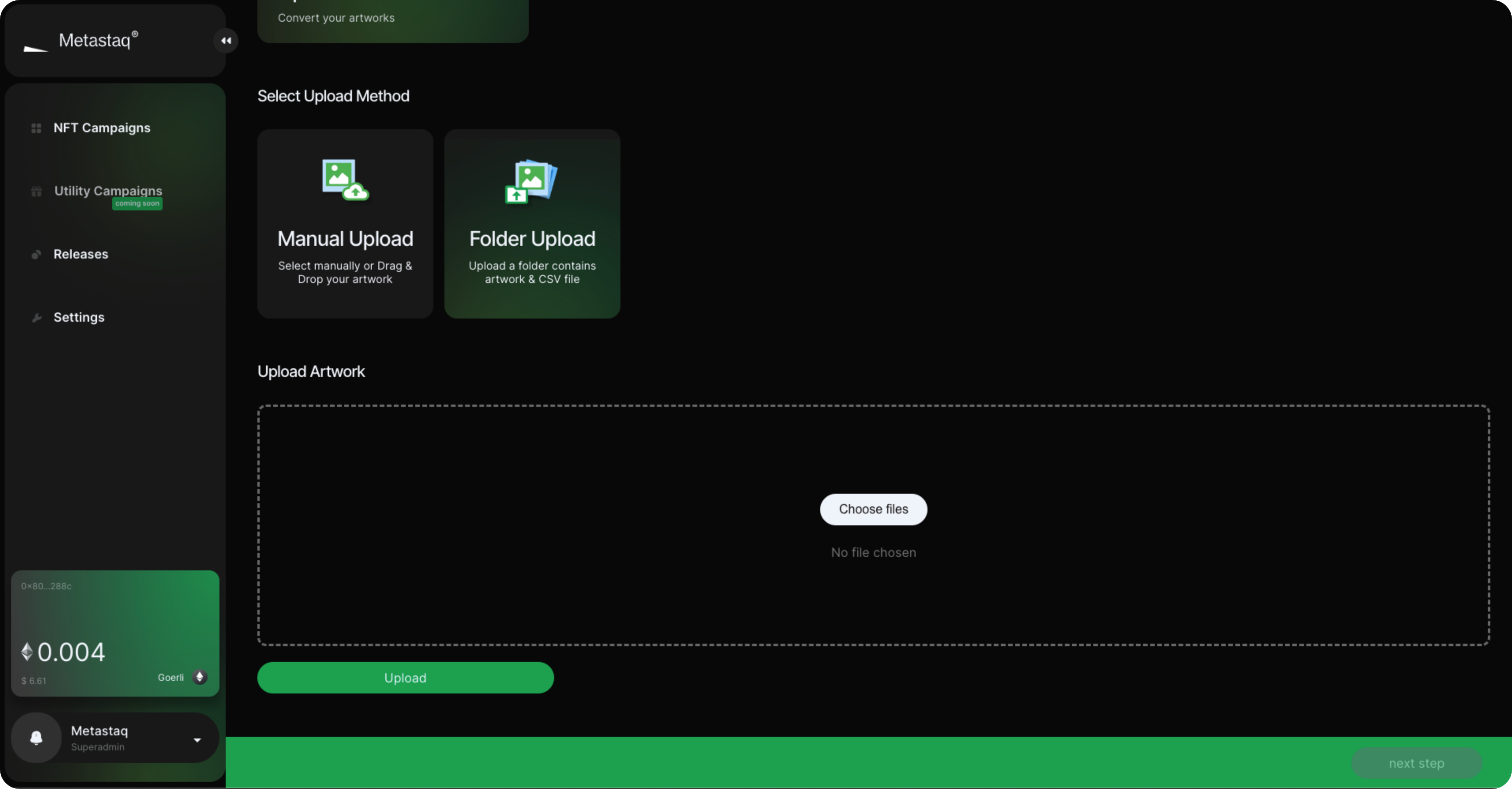
Following are the rules for folder upload:
- NFT’s name (as image) and the name in the csv file must be the same without containing special characters or space.
- CSV must have the following columns, the remaining columns contain NFT’s traits (optional).
- Name
- External Url
- Description
As the folder upload is completed, the system starts some preprocessing it at the backend. As the preprocessing is completed, Edit Data page will render. Here you can edit/add NFT’s traits.
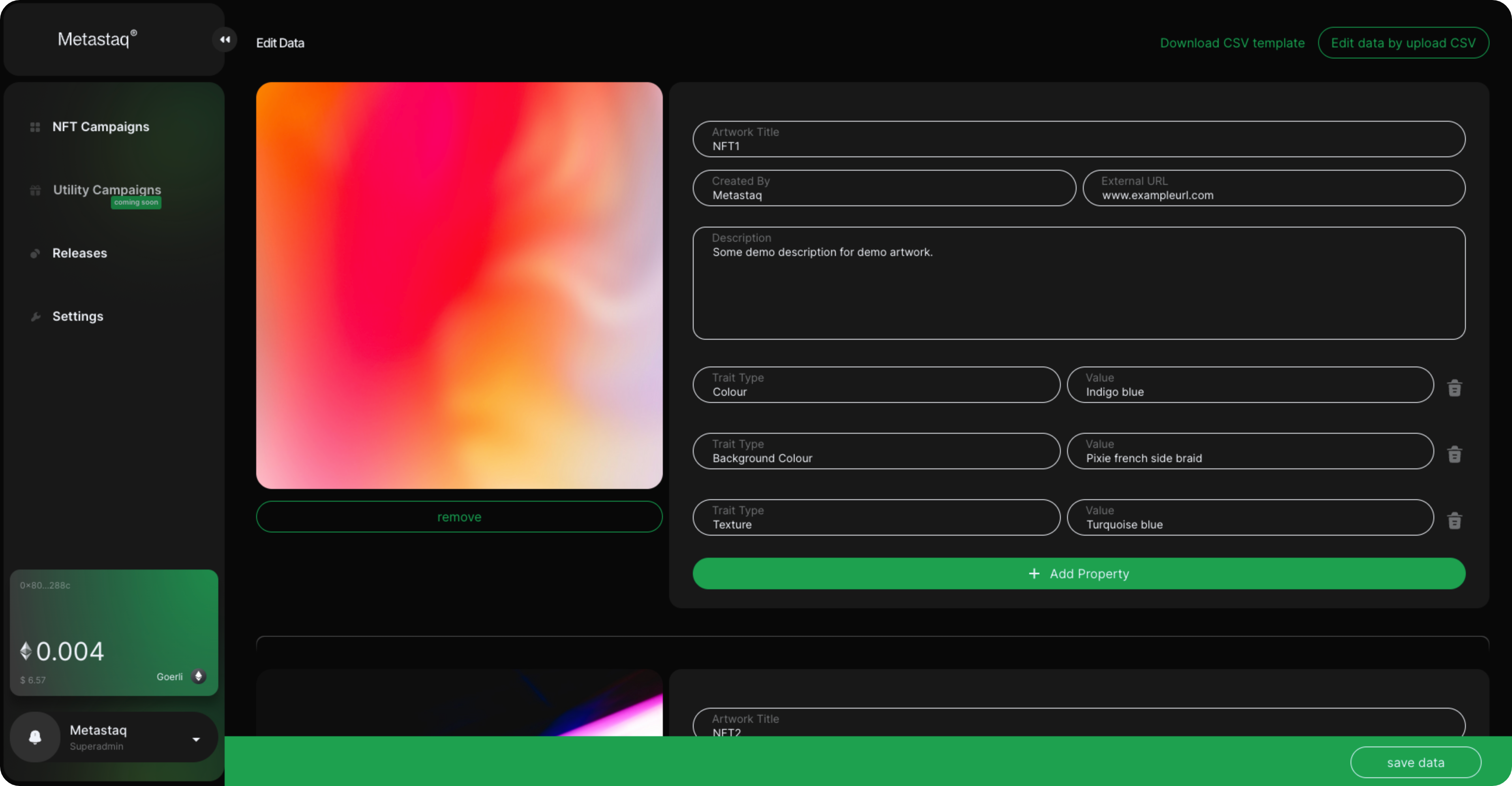
Click Save Data and your campaign will be created.